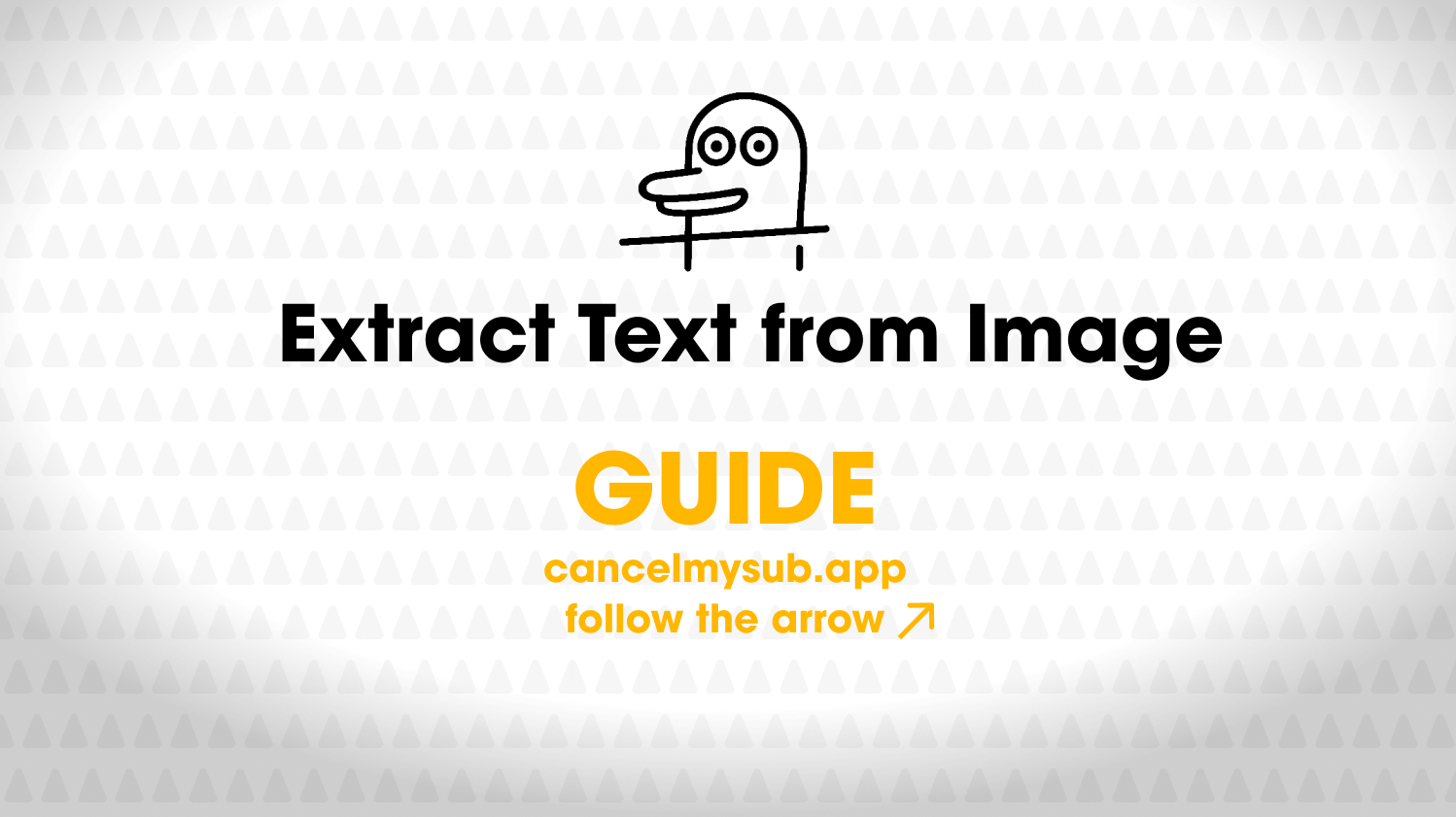PDF to Excel: How to Convert Files in 10 seconds
We’ve all been there.
You open a PDF, see a bunch of tables or numbers you actually need in Excel, and then realize you can’t copy them properly. Manually typing everything line by line? Nope. That’s slow, boring, and full of mistakes.
That’s where a PDF to Excel converter comes in handy. Instead of wasting hours, you can turn a locked PDF into a usable spreadsheet in just a few clicks.
Why Convert PDF to Excel?
- PDFs are fixed: You can’t edit a pdf.
- Excel is flexible: Once the data is inside Excel, you can sort, filter, calculate totals, and analyze easily.
- Saves time: No need to retype.
Everyday Situations
- Invoices and receipts – pull amounts, vendor names, and dates straight into a sheet.
- Reports or research – export long tables into Excel for analysis.
- Taxes and budgets – get numbers out of messy PDFs and into a clean format.
- Bank statements – organize monthly transactions into categories.
- Inventory lists – turn supplier PDFs into editable stock sheets.
- School projects – copy big datasets into Excel for calculations or graphs.
- Event registrations – move attendee lists from PDF forms to spreadsheets.
- Healthcare bills – track charges, insurance claims, and medical codes.
- Payroll reports – manage salaries, deductions, and employee details.
- E-commerce sales reports – export customer orders from PDF summaries.
- Real estate contracts – pull out financial terms and property details.
- Travel itineraries – gather flight and hotel data for expense claims.
- Utility bills – compare monthly costs for electricity, gas, or water.
- Legal case files – organize evidence tables or case references.
- Grant or funding applications – collect budget tables into Excel.
- Restaurant menus – reformat prices and items for stock planning.
- Sports statistics – analyze scores, rankings, or player data.
- Government forms – pull census or registration data into a usable sheet.
- Engineering reports – move measurement tables into Excel for modeling.
- Nonprofit donor lists – export supporter names, donations, and contact info.
The Easy Way to Do It
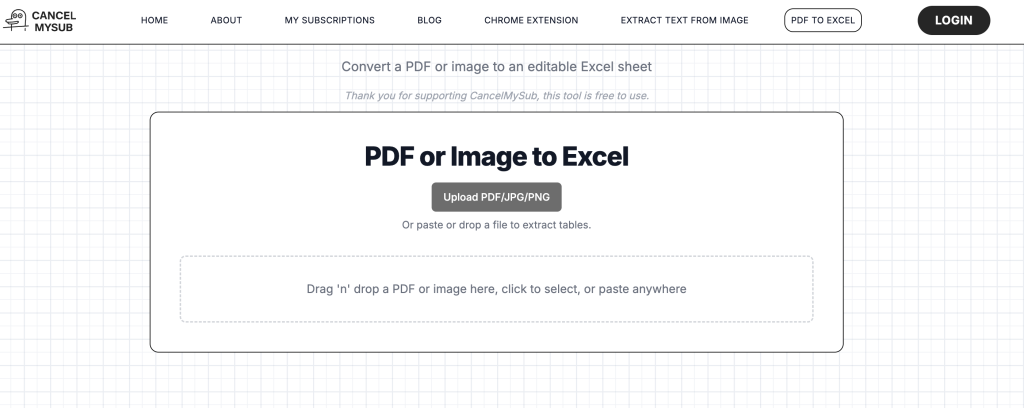
You don’t need to download complicated software or try random hacks. Just use our free tool: CancelMySub PDF to Excel Converter.
- Upload your PDF file.
- Wait a few seconds.
- Edit the table online if you need to.
- Download the ready-to-use Excel file.
That’s it. No extra steps.
Things to Keep in Mind
- If the PDF is scanned as an image, the tool uses AI behind the hood.
- Formatting may need quick cleanup if the original PDF was messy.
- For sensitive documents, always keep your files secure.
Ultimate Convenience
Converting PDF to Excel isn’t just about convenience—it’s about working smarter. Whether you’re handling business records or personal files, it makes life easier.try our PDF to Excel tool