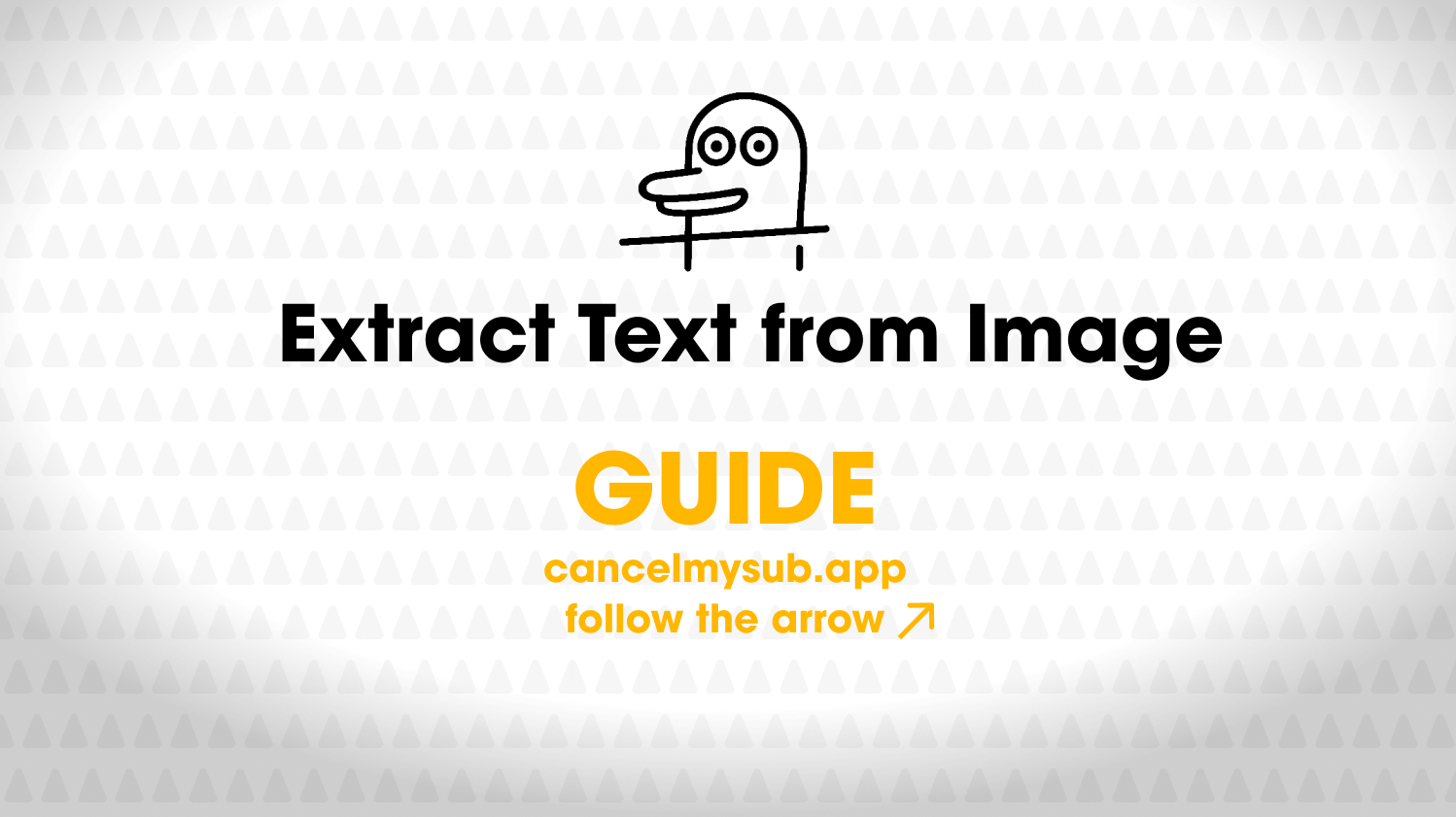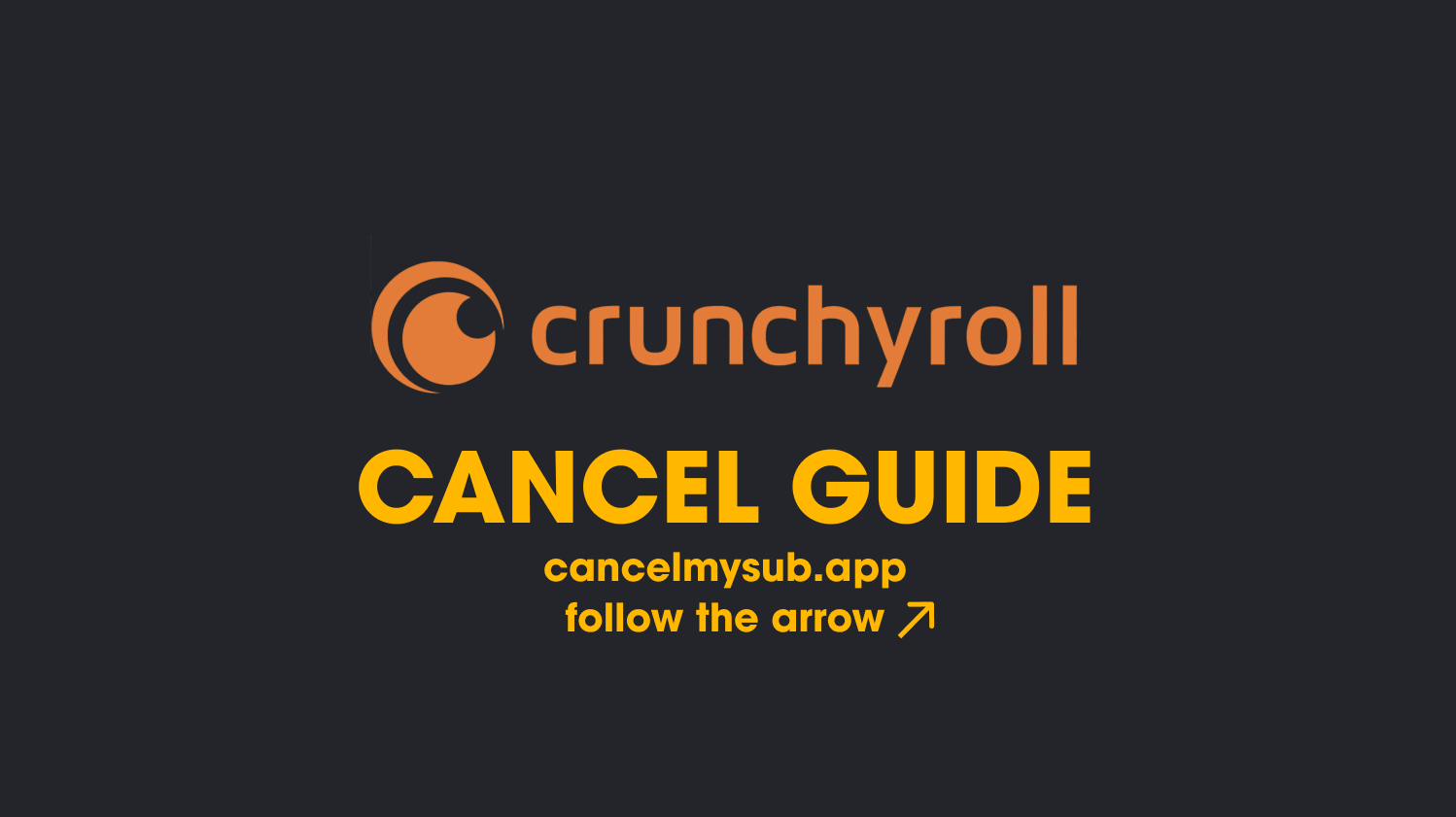
How to Cancel Crunchyroll Membership (Step-by-Step Guide 2025)
Done binge-watching Jujutsu Kaisen or Attack on Titan? If you’re ready to cancel your Crunchyroll membership—whether to save money, try a new platform, or finally take a break from anime marathons—this guide will walk you through the exact steps.
We’ll show you how to cancel on desktop, iPhone, Android, and even how to double-check that your cancellation actually worked. Plus, we’ll show you how to never forget another subscription again (spoiler: CancelMySub.app can help).
👀 Before You Cancel: Quick Facts
- ✅ You’ll still have access until the end of your billing cycle
- ⚠️ Canceling does not delete your account—just reverts to a free version
- 📱 If you subscribed via Apple or Google, canceling must be done through them
- 📧 You should receive an email confirmation after canceling
💻 How to Cancel Crunchyroll via Website
If you signed up through Crunchyroll.com, follow these steps:
- Head to Crunchyroll.com and log in.
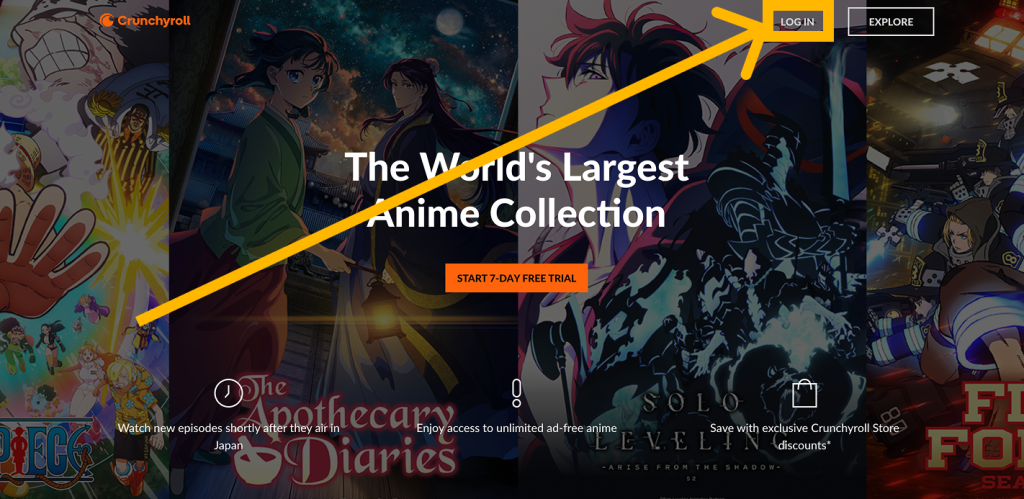
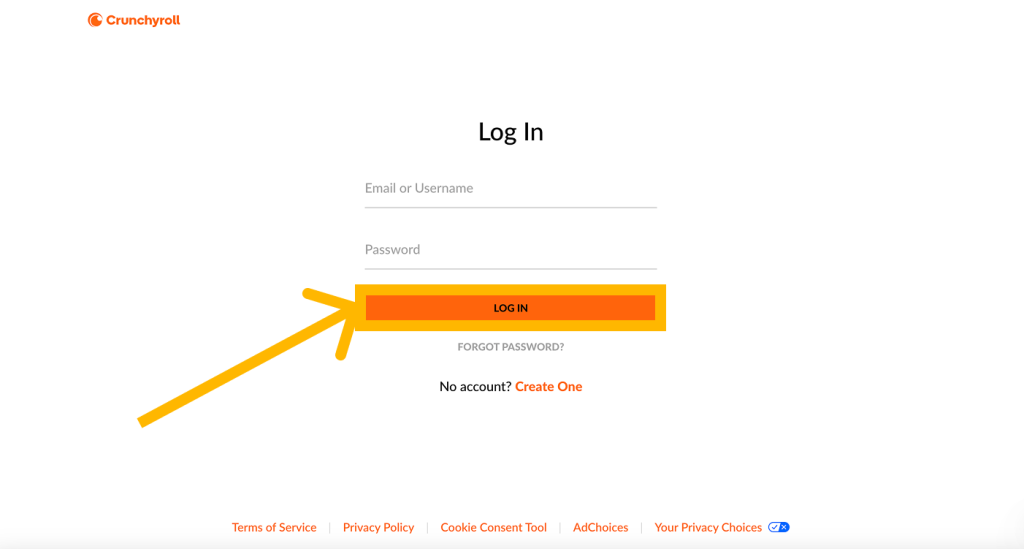
- Click your profile icon in the top-right corner.
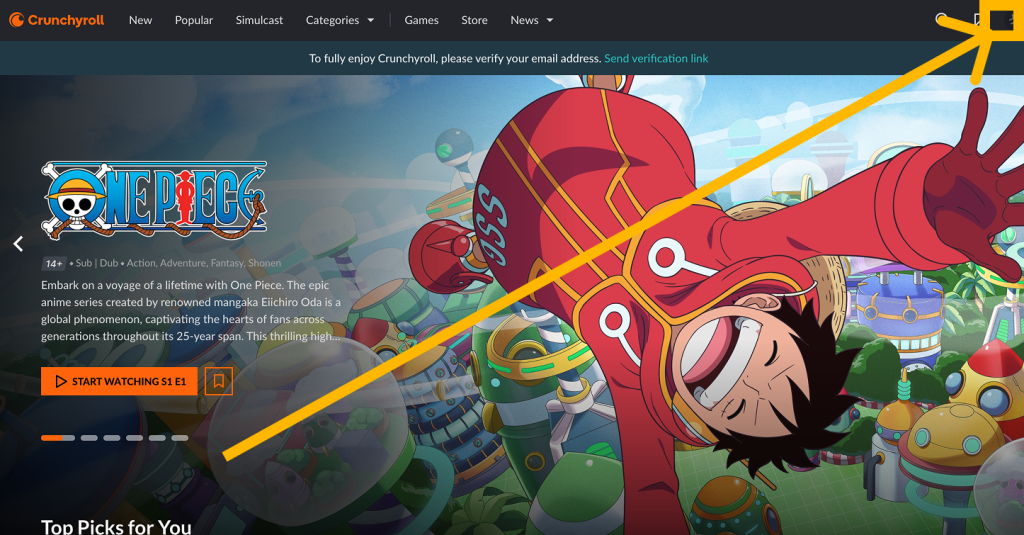
- Go to Settings > Premium Membership Info.
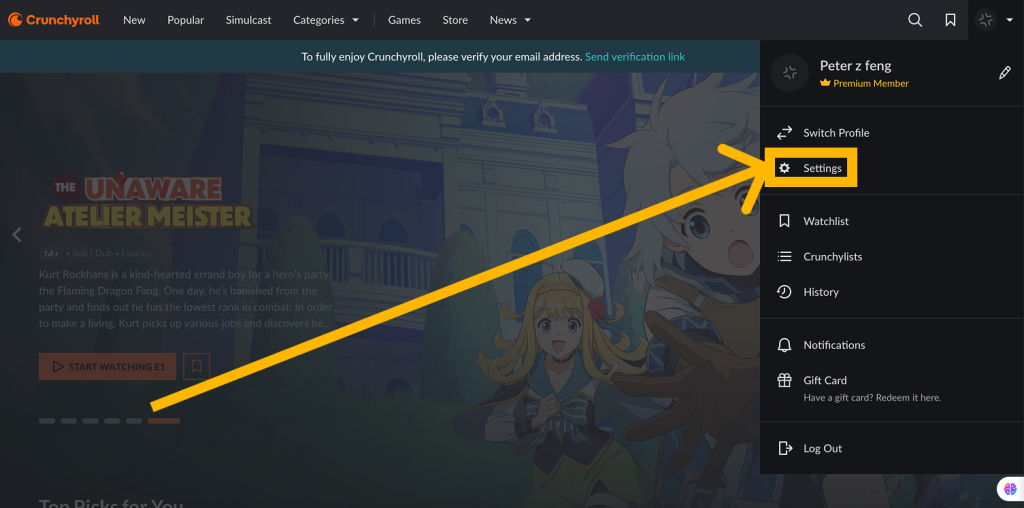
- Scroll down and click Cancel Membership.
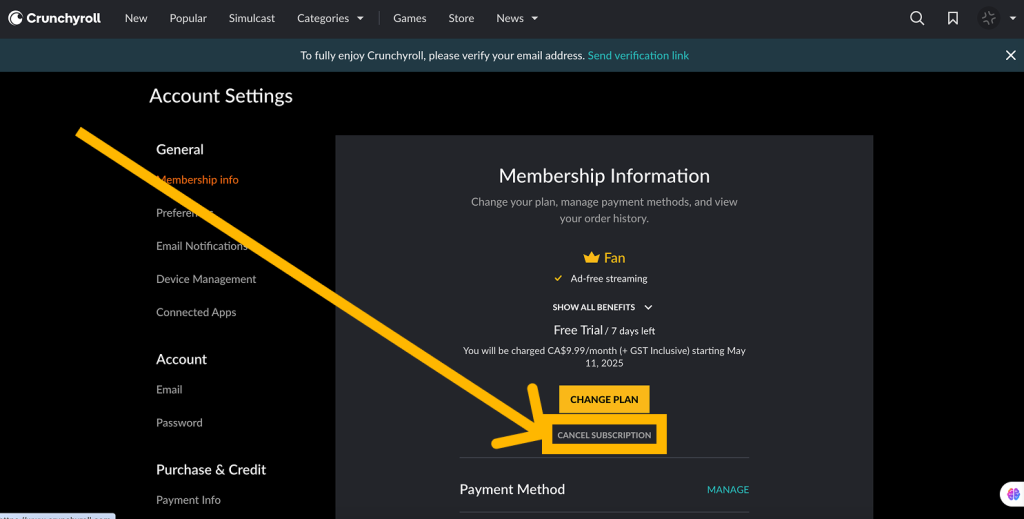
- Confirm the cancellation by following the on-screen prompts.
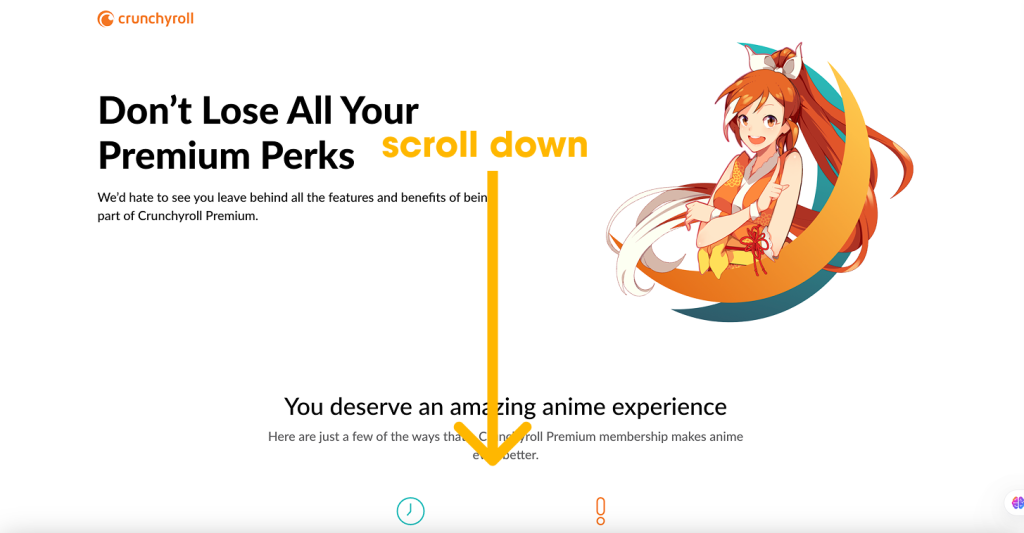
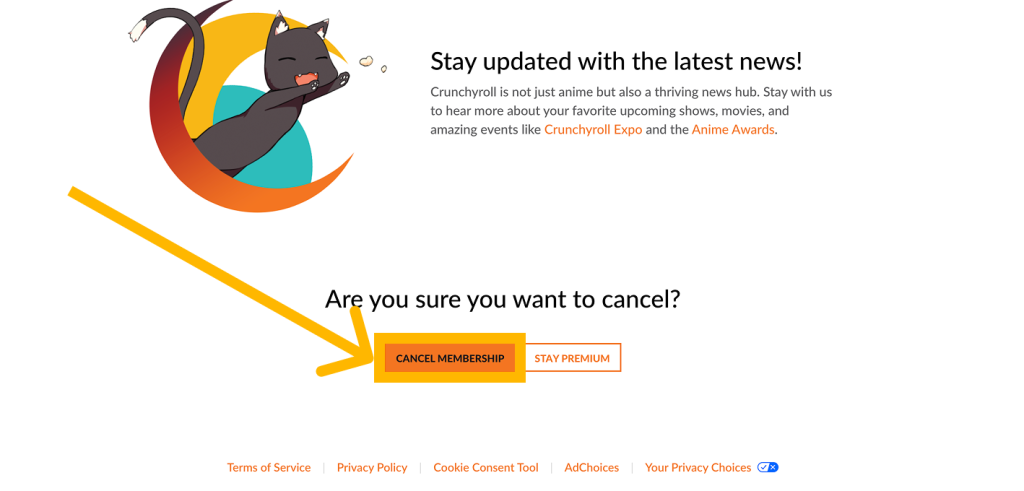
➡️ You’ll receive an email confirming the change. Check your billing date so you don’t get charged again.
📱 Canceling Crunchyroll on iPhone (Apple ID)
If you subscribed through iTunes or the App Store:
- Open Settings on your iPhone or iPad.
- Tap your Apple ID > Subscriptions.
- Find Crunchyroll and tap it.
- Tap Cancel Subscription and confirm.
⚠️ Apple handles billing separately, so canceling on the Crunchyroll website won’t work here.
🤖 Canceling Crunchyroll on Android (Google Play)
If you subscribed through your Android device:
- Open the Google Play Store app.
- Tap your profile icon > Payments & Subscriptions > Subscriptions.
- Select Crunchyroll.
- Tap Cancel Subscription and follow the steps.
🔎 How to Make Sure You Canceled Correctly
- ✅ Check Crunchyroll’s account settings – it should say Free Membership.
- 📧 Look for a cancellation confirmation email from Crunchyroll, Apple, or Google Play.
- ⏳ Your premium access will continue until the end of your billing cycle.
❓FAQ – Crunchyroll Cancellation
Can I get a refund?
Usually no. Crunchyroll’s policy is that subscriptions are non-refundable unless there’s a billing issue. Contact Crunchyroll Support if needed.
What happens to my watchlist?
It stays intact. You’ll still have access to your account, history, and queue—just with ads and standard definition.
Is there a way to pause instead of canceling?
Crunchyroll doesn’t offer a pause feature. You’ll need to cancel and resubscribe later.
💡 Pro Tip: Track All Subscriptions in One Place
Let’s be honest—Crunchyroll isn’t the only app silently charging you each month. Use CancelMySub.app to track, organize, and cancel forgotten subscriptions from one dashboard. Whether it’s anime, fitness apps, or food delivery trials—you stay in control.
Also explore our Subscription Database for more cancellation guides like this.
🎬 Final Thoughts
Canceling Crunchyroll isn’t hard—as long as you know where you signed up. Whether through Apple, Android, or directly via Crunchyroll.com, this guide should help you cancel in under five minutes.
And next time you’re knee-deep in a 7-day trial, let CancelMySub.app do the remembering for you.
Because forgetting to cancel? That’s the real anime tragedy.